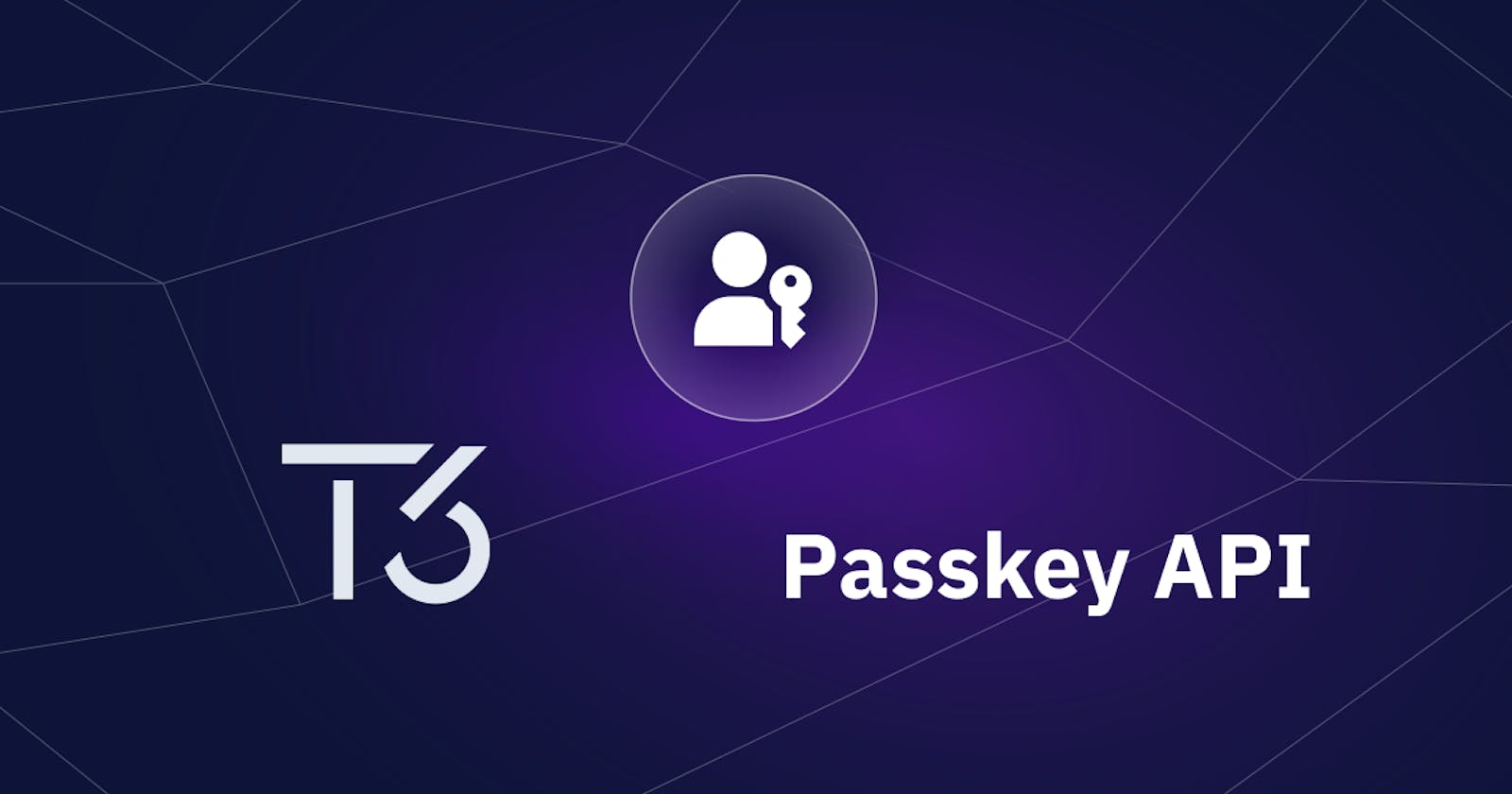The "T3 Stack" is a web development stack crafted by Theo. It emphasizes simplicity, modularity, and robust type safety for full-stack development. It's got everything you need to build a feature-rich application fast and consists of Next.js, TypeScript, TailwindCSS, tRPC, NextAuth, and Prisma/Drizzle ORM.
A passkey is a cool new way to sign in without needing any passwords. It uses Touch ID or Face ID on your device to authenticate, which makes it way more secure and easier to use than old-school passwords and even those two-factor authentication methods we're used to. Let's see how you can add a passkey login to your app with T3 stack.
The best part? You don't have to replace NextAuth for a different auth solution, Hanko offers a NextAuth provider, making the integration of passkeys into NextAuth smooth and straightforward. Let's jump right in and learn how to add a passkey login to your T3-stack.

Initialize your project
pnpm create t3-app@latest
Here's the configuration we've picked for our project. We decided to skip tRPC, but no worries if you're planning to use tRPC, the process will be pretty similar.
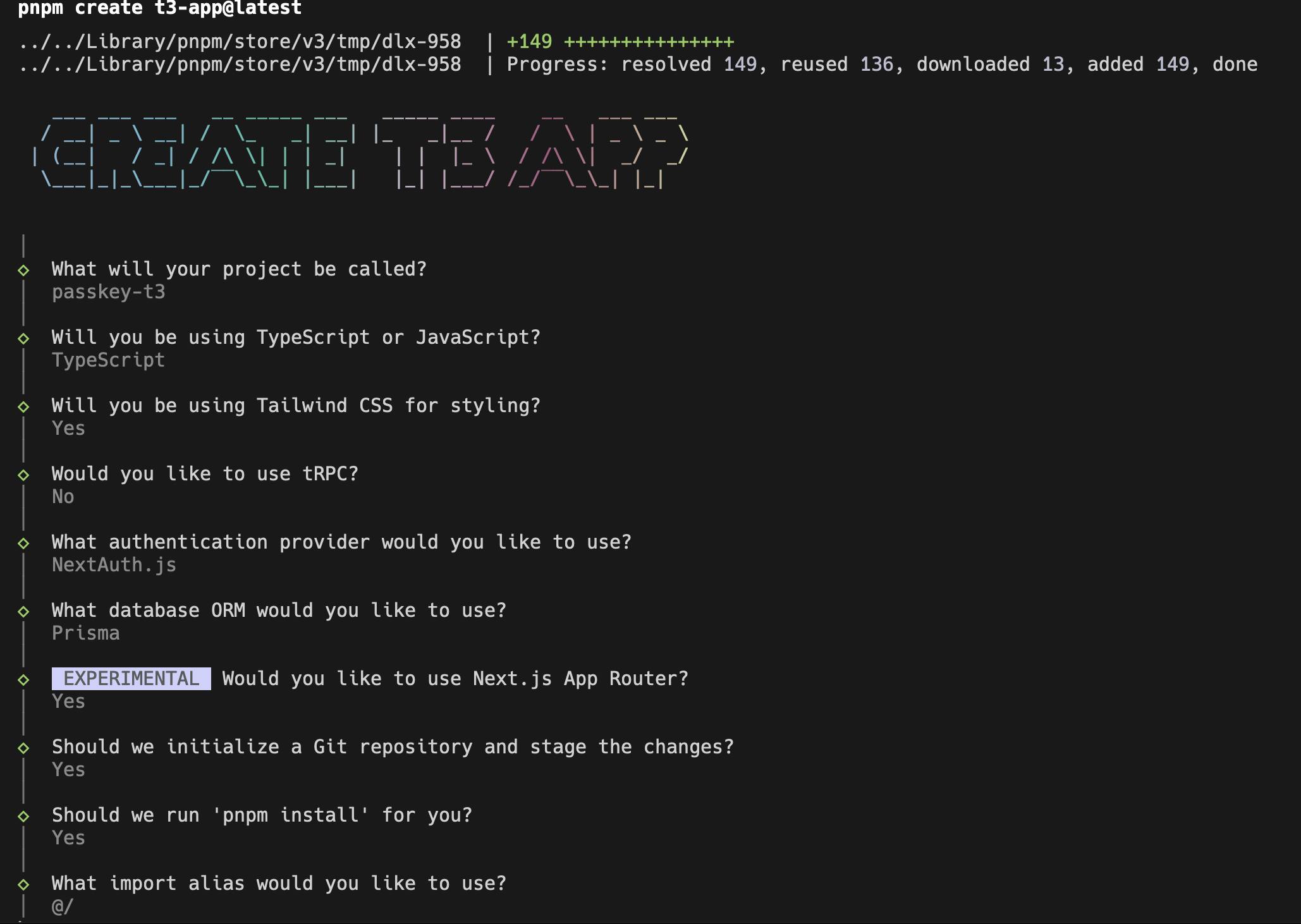
Before we dive into the integration, you'll need an API key secret and a Tenant ID from Hanko Cloud. Just head over to it to grab those.
Get the API key and Tenant ID from Hanko
Once you've set up your account and organization, go ahead and select 'Create new project,' and then choose the 'Passkey infrastructure' and 'Create project'.
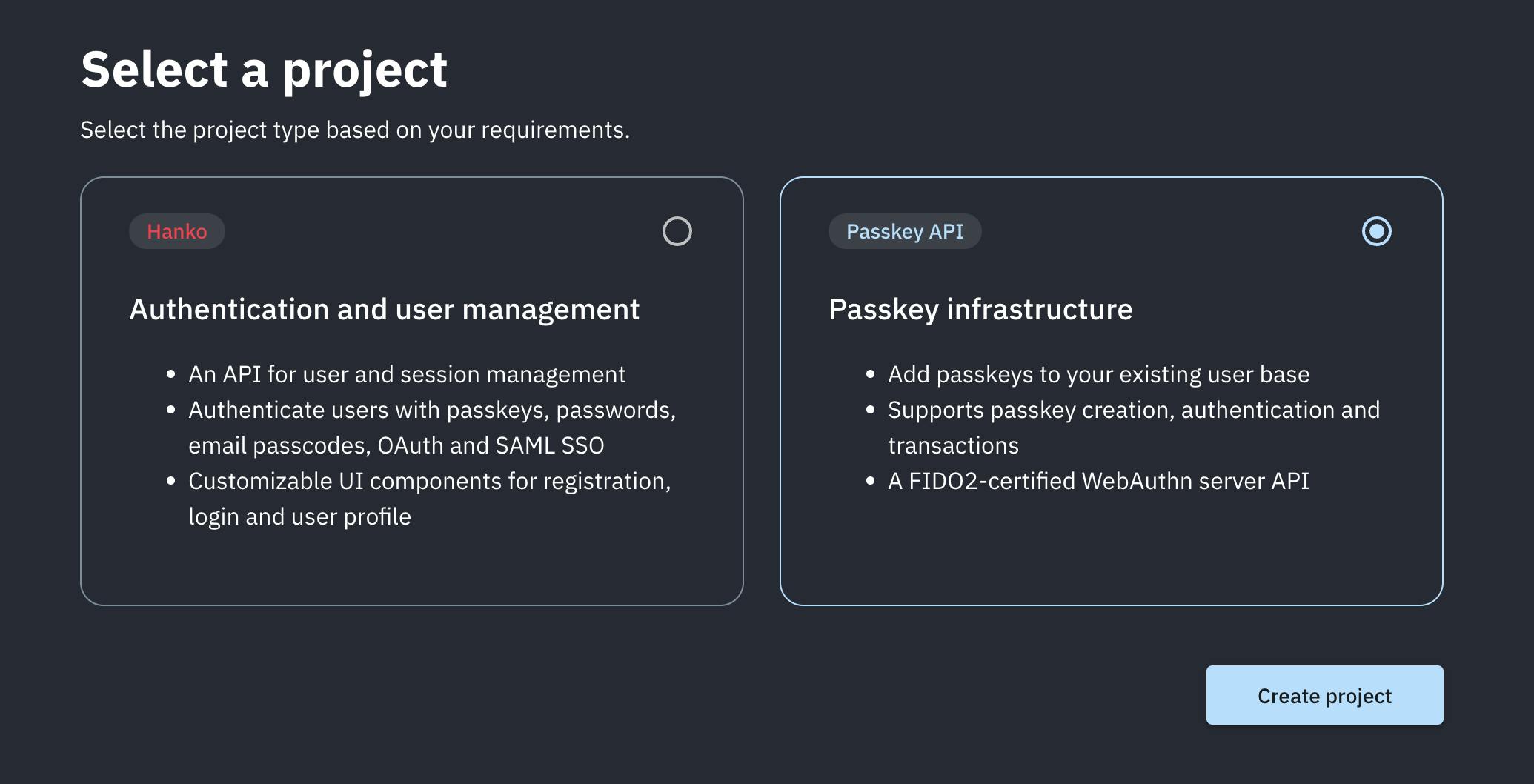
Provide your Project name and URL and click on 'Create project'.
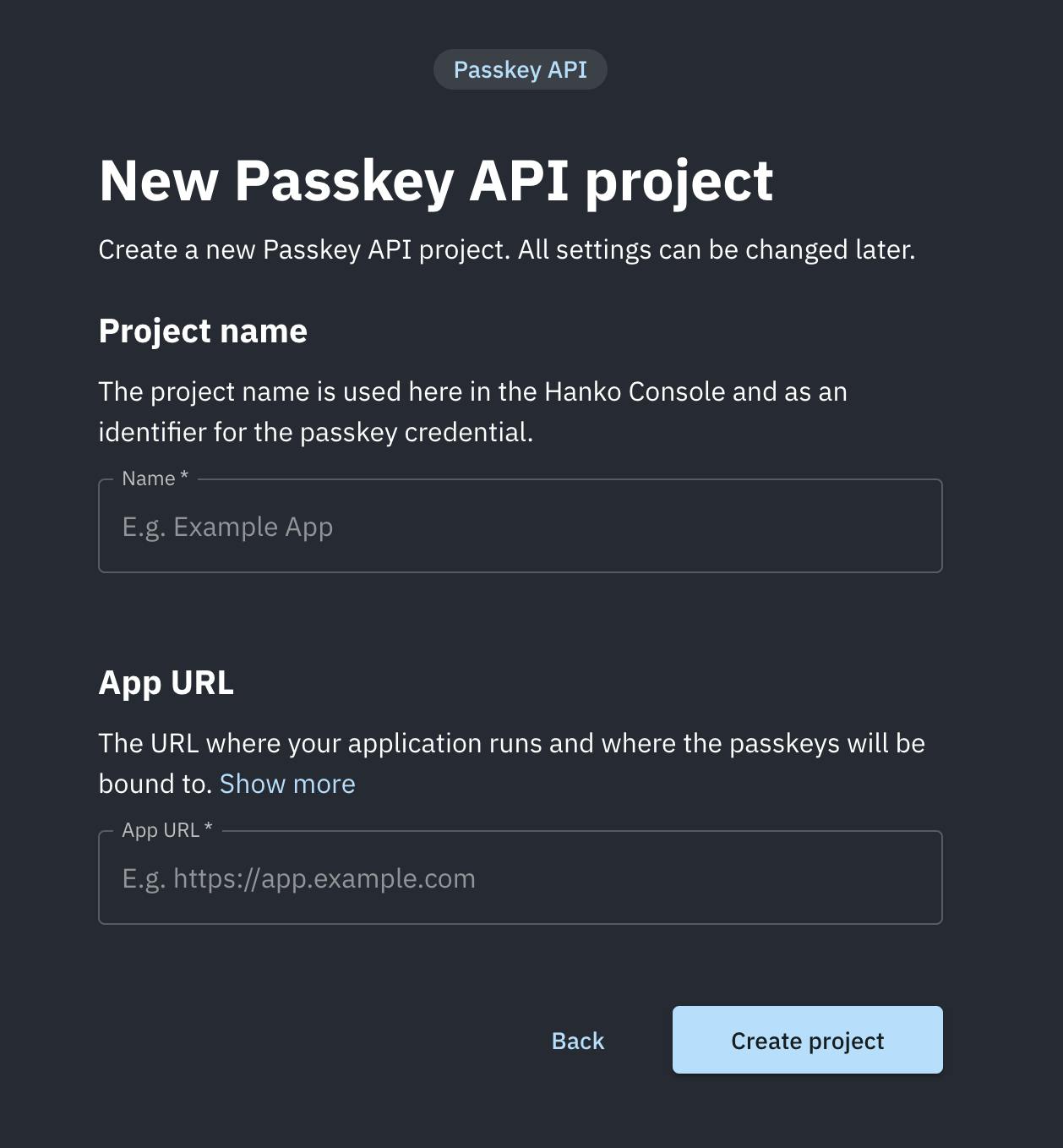
Copy the 'Tenant ID' and create an API key and add it to your .env file.
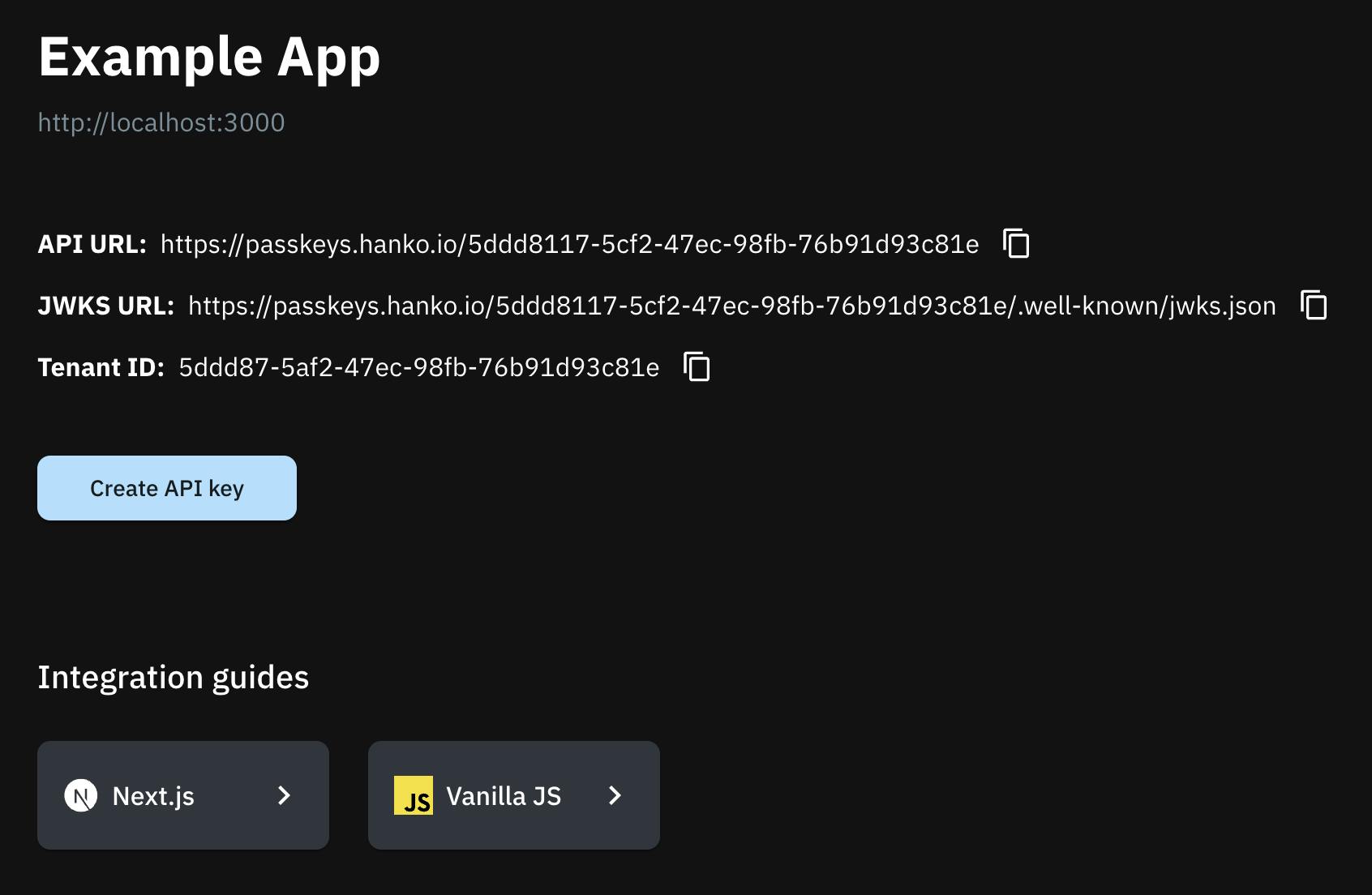
PASSKEYS_API_KEY="your-passkey-api-secret"
NEXT_PUBLIC_PASSKEYS_TENANT_ID="your-tenant-id"
Install the NextAuth Passkey provider
Install the passkey provider for NextAuth from Hanko and webauthn-json package by GitHub.
pnpm add @teamhanko/passkeys-next-auth-provider @github/webauthn-json
Add the Passkey provider to NextAuth
Open the auth.ts file and add this provider configuration.
PasskeyProvider({
tenant: tenant({
apiKey: env.PASSKEYS_API_KEY,
tenantId: env.NEXT_PUBLIC_PASSKEYS_TENANT_ID,
}),
async authorize({ userId }) {
const user = await db.user.findUnique({ where: { id: userId } });
if (!user) return null;
return user;
},
}),
You'll also need to use session: { strategy: "jwt" } and modify the session to get id from token.sub. This is how the complete code for auth.ts the file looks after adding Hanko passkey provider.
import { PrismaAdapter } from "@next-auth/prisma-adapter";
import {
getServerSession,
type DefaultSession,
type NextAuthOptions,
} from "next-auth";
import GitHubProvider from "next-auth/providers/github";
import {
tenant,
PasskeyProvider,
} from "@teamhanko/passkeys-next-auth-provider";
import { env } from "@/env";
import { db } from "@/server/db";
declare module "next-auth" {
interface Session extends DefaultSession {
user: {
id: string;
} & DefaultSession["user"];
}
}
export const authOptions: NextAuthOptions = {
adapter: PrismaAdapter(db),
providers: [
GitHubProvider({
clientId: env.GITHUB_CLIENT_ID,
clientSecret: env.GITHUB_CLIENT_SECRET,
allowDangerousEmailAccountLinking: true,
}),
PasskeyProvider({
tenant: tenant({
apiKey: env.PASSKEYS_API_KEY,
tenantId: env.NEXT_PUBLIC_PASSKEYS_TENANT_ID,
}),
async authorize({ userId }) {
const user = await db.user.findUnique({ where: { id: userId } });
if (!user) return null;
return user;
},
}),
],
session: { strategy: "jwt" },
callbacks: {
session: ({ session, token }) => ({
...session,
user: {
...session.user,
id: token.sub,
},
}),
},
};
export const getServerAuthSession = () => getServerSession(authOptions);
Allow your users to register passkey as a login method
Your users will have to add passkeys to their account somehow. It’s up to you how and where you let them do this, but typically this would be a button on an “Account Settings” page.
On your backend, you’ll have to call tenant({ ... }).registration.initialize() and .registration.finalize() to create and store a passkey for your user.
On your frontend, you’ll have to call create() from @github/webauthn-json with the object .registration.initialize() returned.
create() will return a PublicKeyCredential object, which you’ll have to pass to .registration.finalize().
Here we have created a new file named passkey.ts, inside of the server directory.
"use server";
import { tenant } from "@teamhanko/passkeys-next-auth-provider";
import { db } from "./db";
import { getServerAuthSession } from "./auth";
import { env } from "@/env";
const passkeyApi = tenant({
apiKey: env.PASSKEYS_API_KEY,
tenantId: env.NEXT_PUBLIC_PASSKEYS_TENANT_ID,
});
export async function startServerPasskeyRegistration() {
const session = await getServerAuthSession();
const sessionUser = session?.user;
if (!sessionUser || !sessionUser.email) {
throw new Error("Session user or email is not defined");
}
const user = await db.user.findUnique({
where: { email: sessionUser.email },
select: { id: true, name: true },
});
const createOptions = await passkeyApi.registration.initialize({
userId: user!.id,
username: user!.name ?? "",
});
return createOptions;
}
export async function finishServerPasskeyRegistration(credential: any) {
const session = await getServerAuthSession();
if (!session) throw new Error("Not logged in");
await passkeyApi.registration.finalize(credential);
}
Alright, now let's get to creating a 'Passkey register' button. This is what kicks off the whole Passkey registration process for that user account.
"use client"
import { finishServerPasskeyRegistration, startServerPasskeyRegistration } from '@/server/passkey';
import { Button } from './ui/button';
import Passkey from './icons/passkey';
import {
create,
type CredentialCreationOptionsJSON,
} from "@github/webauthn-json";
const RegisterNewPasskey = () => {
async function registerPasskey() {
const createOptions = await startServerPasskeyRegistration();
const credential = await create(createOptions as CredentialCreationOptionsJSON);
await finishServerPasskeyRegistration(credential);
}
return (
<Button
onClick={() => registerPasskey()}
className="flex justify-center items-center space-x-2"
>
<Passkey className="w-4 h-4 mr-2" />
Register a new passkey
</Button>
)
}
export default RegisterNewPasskey
Add a button to allow your users to log in with a passkey
Now that the passkey is successfully registered, let's add a 'Sign in with Passkey' button. This will allow users to easily login using their passkey.
"use client"
import { env } from "@/env";
import Passkey from "./icons/passkey";
import { Button } from "./ui/button"
import { signInWithPasskey } from "@teamhanko/passkeys-next-auth-provider/client";
const SignInWithPasskey = () => {
return (
<Button onClick={() => signInWithPasskey({ tenantId: env.NEXT_PUBLIC_PASSKEYS_TENANT_ID, callbackUrl: `${window.location.origin}/dashboard/settings` })} className="mt-4" variant="secondary"> <Passkey className="w-4 h-4 mr-2" /> Passkey </Button>
)
}
export default SignInWithPasskey
And that's it! You now have a working Passkey login, making the authentication process much easier for your users 🚀
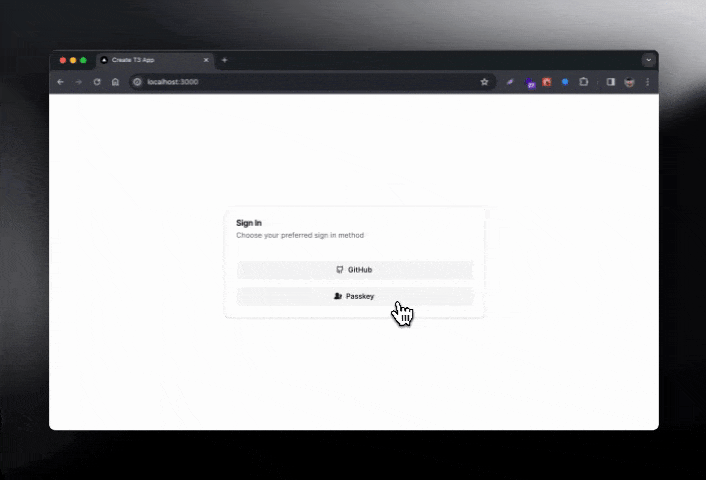
If you want to take a closer look or try it out for yourself, feel free to check out our GitHub repo.